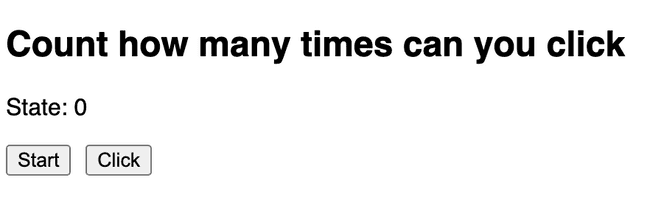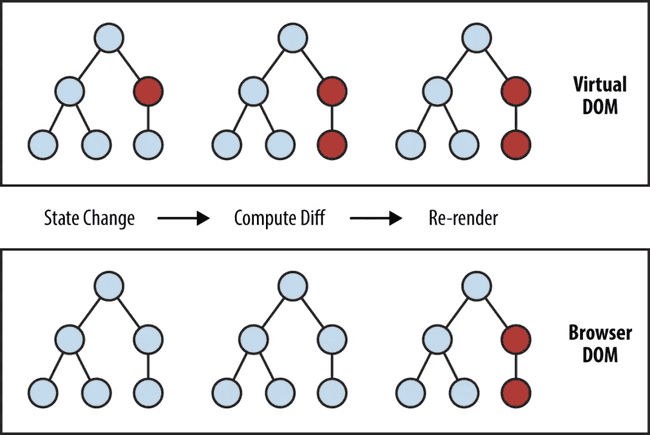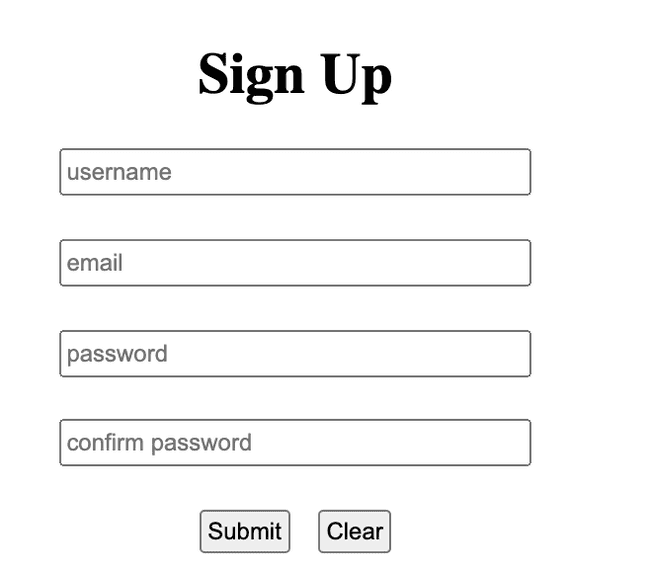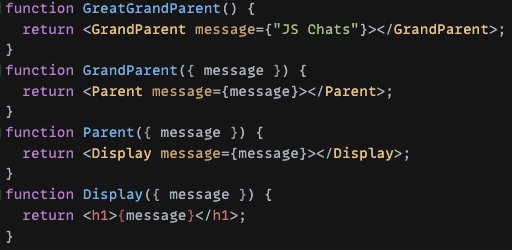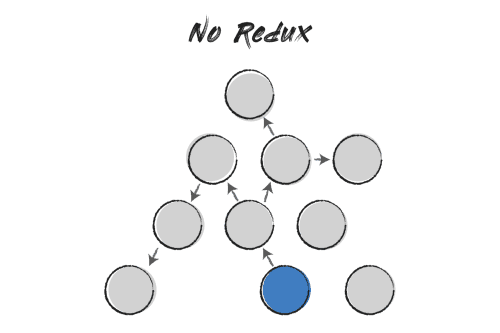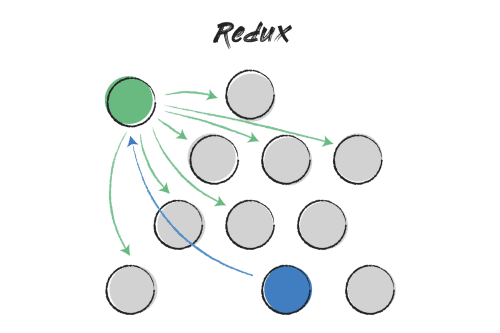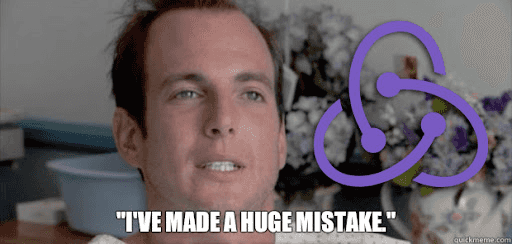Advanced React Hooks
JavaScript Chats Hack Session 6, Spring 2021
May 17, 2021
By Tristan Que
This blog post is written by one of JS Chat's participant Tristan Que. You can find Tristan on...
- LinkedIn: https://www.linkedin.com/in/tristanque2000/
- GitHub: https://github.com/Tristan816la
Table of Contents
About the author
Hi! My name is Tristan! I'm a second-year CS major at UCLA, and I'll be interning at Yahoo! this upcoming summer.
When I started to learn about React functional components, I was really confused about how each hook is used. I felt that I knew how each hook works by reading the documentation, but I was pretty lost on how and why they are useful. Like everyone, I started off by only using useState and useEffect, and was always confused by useEffect.
However, when I had more and more experience with React, I found out I need to use different hooks for different purposes. At that time, I started to summarize how each hook could be used and gradually realized how powerful hooks actually are. It takes me multiple projects to fully understand how each hook is used, but they could actually be boiled down to a few use cases with a few examples. I hope when I was learning hook, React documentation could list these use cases.
So, I decided to give a summary on a few interesting hooks. Each hook is introduced by a problem that cannot be easily solved using basic hooks, and details for the hooks follow the problems. I hope you find them helpful, and enjoy studying!
useRef
Stale Closure
Consider the following example where we try to build a counter to count how many times the user clicks on the "click" button after the start, and print the results through alert:
export default function () {
const [count, setCount] = useState(0);
const handleStart = () => {
setTimeout(() => {
alert(`You clicked ${count} times in three seconds`);
setCount(0);
}, 3000);
};
return (
<div>
<p>State: {count}</p>
<div className="btns">
<button onClick={handleStart}>Start</button>
<button onClick={() => setCount(count + 1)}>Click</button>
</div>
</div>
);
}Before we delve into the demo, consider the following questions:
- Is this counter going to work as expected?
- How would the value "State: 0" change each time the user clicks on the click button?
- What are you expected to see three seconds after you clicked on start?
CodeSandbox demo: Count Many Times
Solution
This counter cannot work as expected. After trying the demo, you can see the count in "State: {count}" is incremented by one each time the user clicks on the "click" button but the alert message is showing 0 after three seconds. Why would this happen?
This is due to the fact that each render in React has its own states, props, event handlers, ... and everything. At the time you click on the start button, setTimeOut() puts the callback function together with count = 0 onto the web API, then after three seconds, a message associated with count = 0 is printed.
Notice even though "state:0" is incremented normally, it doesn't conflict with the fact each render has its own state. In fact, every time we click the "click" button, the state has changed, which triggers re-rendering.
Unfortunately, our first attempt to build a counter failed. If we want to register a timer and count how many times the user clicks on the "click" button, we would like to know the immediate value before the alert. However, as we discussed above, each render has its own "everything", there seems to be no way for us to register a handler in one render and use the state from another render.
However, there is a way to bypass the constraint of the React functional components — useRef.
Bonus: From JavaScript's functions' perspectives, this problem is also known as the "stale closure". Here is an example you can try out to learn more about it!
JavaScript Tutor - Visualize JavaScript code execution to learn JavaScript online
useRef
From React documentation, https://reactjs.org/docs/hooks-reference.html#useref
const refContainer = useRef(initialValue)useRef() returns a mutable ref object whose .current property is initialized to the its argument (initialValue).
The returned object will persist for the full lifetime of the component.
In other word, when we create a ref object, it looks like this:
{ current: initialValue }But what's more interesting is the second property: the ref object will persist for the full lifetime of the component. In other words, useRef will give you the same ref object on every render. Let's go back to our previous example, except this time we add useRef:
export default function () {
const [count, setCount] = useState(0);
const latestCount = useRef(count);
const handleStart = () => {
setTimeout(() => {
alert(`You clicked ${latestCount.current} times in three seconds`);
setCount(0);
latestCount.current = 0;
}, 3000);
};
return (
<div>
<p>State: {count}</p>
<div className="btns">
<button onClick={handleStart}>Start</button>
<button
onClick={() => {
setCount(count + 1);
latestCount.current++;
}}
>
Click
</button>
</div>
</div>
);
}CodeSandbox demo: count many times (ref)
In this example, when the async function is defined inside setTimeout, it saves a reference to the variable it uses, i.e. latestCount.current is set to count. When we click on the click button, the current attribute in latestCount is updated. Since this latestCount is the same ref object on every render, when the async callback is called, it returns the value in the only latestCount. That's why you could see a value equal to the number of times you clicked after the start.
However, in addition to dealing with the weird features of React lifecycles, there is a more common usage of useRef — create a reference to the node in the DOM.
Virtual DOM
Before delving into the common usage of useRef(), let's meet our old friend DOM and a new friend virtual DOM.
The DOM stands for "Document Object Model", which is the data representation of the objects that comprise the structure and content of a document on the web. It is represented as a tree structure. Because of that, the changes and updates to the DOM node are really fast. However, after changes, it needs to re-render the UI, which might trigger changes to the parent of nodes, children of nodes, or even the entire document tree, which is really slow. In order to counter this performance loss, React uses a virtual representation of the DOM, i.e. the virtual DOM with optimization techniques to boost rendering speed.
React adds the steps to check for state updates and compute differences
Virtual DOM enables the declarative API of React. You tell React what state you want the UI to be in, and it makes sure the DOM matches that state. This abstracts out the attribute manipulation, event handling, and manual DOM updating that you would otherwise have to use to build your app. Also, for better performance, Virtual DOM does a process called reconciliation, which include processes like "diffing" (only updating objects that are different by comparing previous virtual DOM tree) and "batch updating".
However, this abstraction of the DOM sometimes causes trouble when we truly want to access the DOM directly in React. This is where useRef comes into play. (P.S. useRef is not the only way to create ref in functional components, but it is the most common way). By creating a ref using useRef and pass the ref object to the DOM node, React will set its .current property to the node whenever that node changes.
Let's demonstrate this by an example.
CodeSandbox demo: DOM ref
export default function App() {
const [open, setOpen] = useState(false);
const dropDownRef = useRef();
useEffect(() => {
const clickOut = (e) => {
if (
open &&
dropDownRef.current &&
!dropDownRef.current.contains(e.target)
)
setOpen(false);
};
document.addEventListener("click", clickOut);
return () => {
document.removeEventListener("click", clickOut);
};
}, [open]);
console.log(dropDownRef.current);
return (
<div open={open}>
<button onClick={() => setOpen(!open)}>{open ? "close" : "open"}</button>
<ul style={open ? dropdownStyle : { display: "none" }} ref={dropDownRef}>
<li>1</li>
<li>2</li>
<li>3</li>
</ul>
</div>
);
}In this example, we notice that our dropDownRef starts with a value undefined when the component is not rendered. However, after clicking on the open button, the node is changed and ref.current is set to <li style="background: lightblue; width: 100px;">…</li> . When we close the dropdown by clicking out the dropdown or click on the close button, the current attribute is set to <li style="display: none;">…</li> .
Custom React Hooks
In the previous example, notice that we registered a useEffect that helped us detect whether we clicked out of the dropdown and closed the dropdown correspondingly. This logic might be useful across different React components. Is there a way to replicate this logic and use it multiple times?
In fact, in React, you can create your own hooks. Let's take a look!
In useClickOutState.js:
import { useState, useEffect, useRef } from "react";
const useClickOutState = ()=> {
const [open, setOpen] = useState(false);
const ref = useRef();
useEffect(() => {
const clickOut = (e) => {
if (open && ref.current && !ref.current.contains(e.target))
setOpen(false);
};
document.addEventListener("click", clickOut);
return () => {
document.removeEventListener("click", clickOut);
};
}, [open]);
return [open, setOpen, ref];
}In App.js:
export default function App() {
const [open, setOpen, dropDownRef] = useClickOutState();
return (
<div open={open}>
<button onClick={() => setOpen(!open)}>{open ? "close" : "open"}</button>
<ul style={open ? dropdownStyle : { display: "none" }} ref={dropDownRef}>
<li>1</li>
<li>2</li>
<li>3</li>
</ul>
</div>
);
}In the above example, we create a custom hook called useClickOutState that wraps our "click out" logic above into a component. It is a function returning a state, a setState handler, and a ref object we can use to specify which component we want to use to detect "click out". Then in our App.js, we can simply initialize the hook and use them. Hooray!
CodeSandbox demo: useClickoutState
In fact, there is nothing special when you want to create your own hook. However, there are a few benefits when creating hooks with use signature at start:
- ESLint will help check with the rules of hooks
- Reuse stateful logic like our example
- There are open-source communities that create hooks for you, or you can create hooks for them (check out awesome-react-hooks)
- Weird Flex but OK
useReducer
By using custom hooks, we can interact with React states in really creative ways. However, when we talk about states in functional components, useState is not the only way that you can interact with states.
New Problem - Sign-Up Form
Suppose we're building a sign-up form on the client side. For this form, we require the user to enter the user name, password (& confirm password), and email. The user could submit the form or clear the form. You might be familiar with how to implement a form using useState, so you came up with the following implementation (We ignored the confirm password check on the client side):
const [username, setUsername] = useState("");
const [email, setEmail] = useState("");
const [password, setPassword] = useState("");
const [confirmPassword, setconfirmPassword] = useState("");
const handleUserNameChange = (e) => {
setUsername(e.target.value);
};
const handleEmailChange = (e) => {
setEmail(e.target.value);
};
const handlePasswordChange = (e) => {
setPassword(e.target.value);
};
const handleConfirmPasswordChange = (e) => {
setconfirmPassword(e.target.value);
};
const handleSubmit = (e) => {
e.preventDefault();
const body = {
username,
email,
password,
confirmPassword
};
alert(JSON.stringify(body, null, 2)); // send to backend
};
const handleClear = () => {
setUsername("");
setEmail("");
setPassword("");
setconfirmPassword("");
};This looks fine. We created a state for each of the field. Then, we create handlers for changing each field, and two helper methods -- handleSubmit to construct an object to submit and handleClear to set all the fields back to empty strings.
However, what if I told you there is a built-in hook useReducer in React that could greatly simplify this process?
Specifically,
const initialState = {
username: "",
email: "",
password: "",
confirmPassword: ""
};
function reducer(state, action) {
switch (action.type) {
case "UPDATE":
return { ...state, [action.field]: action.value };
case "CLEAR":
return initialState;
default:
throw new Error();
}
}
export default function SignUp() {
const [state, dispatch] = useReducer(reducer, initialState);
const { username, password, email, confirmPassword } = state;
const updateChange = (field, value) => {
dispatch({ type: "UPDATE", field, value });
};
const handleSubmit = (e) => {
e.preventDefault();
alert(JSON.stringify(state, null, 2)); // send to backend
};
const handleClear = () => dispatch({ type: "CLEAR" });
... // For htmlBut before we look into how useReducer works, why don't we figure out how it works by ourselves and implement our own version of useReducer? We've implemented a custom hook and we know that custom hooks could give us unlimited flexibility. Can we implement our useMyReducer that works the same as the built-in useReducer in the example above?
Yes, we can.
Implement useMyReducer - Part 1, State
We'll implement our own hook by inspecting the patterns useReducer has.
First, look at how the state is managed when using useReducer. Instead of creating a new state for each of the field, useReducer creates a central state object that organizes every field and passes the central object to the reducer. We can easily simulate this behavior using useState:
const [state, setState] = useState(initialState);Implement useMyReducer - Part 2, dispatch
We're halfway there! In order to update the states, we can take a look at handleClear and updateChange are implemented. In both functions, they use a special method called dispatch , what the dispatch does is it'll take in a parameter with the form {type: "XXX", ... (optional attributes)} , and update the state to a new state accordingly by a switch on action.type . So, if we want to implement a dispatch function, we can do the following:
function dispatch(action) {
const newState = reducer(state, action);
setState(newState);
}Implement useMyReducer - Part 3, finish up
Since we want all above to be in our own hook, we can wrap everything into one hook function. Look at the declaration of useReducer(), we can confirm the return values to be the state, and the dispatch() function
function useMyReducer() {
const [state, setState] = useState(initialState);
function dispatch(action) {
const newState = reducer(state, action);
setState(newState);
}
return [state, dispatch]
}We can try out our useMyReducer, click on the following demo to see the result:
CodeSandbox demo: useMyReducer
Yay! It works!
When do you want to use useReducer?
Generally, the usage for useReducer could be summarized to the following three situations:
- You want to use
useReducerwhen there is complex state logic. - You want to use
useReducerfor state management. - You want to use
useReducerwhen you want to think of the actions in an atomic way.
useContext
Problem w/o state management: Props Drilling
Look at the screenshot above, when the concept of state management hasn't been introduced, if you want to pass a prop message from the GreatGrandParent to the deep child Display component for showing the message, you need to pass this prop through all the ancestors of Display. This is the problem called "props drilling", where you have to pass a prop through several components in order to use that prop. Even though this still looks fine, it'll become more complicated when many components require props from GreatGrandParent and it could quickly become a mess.
The problem without an ultimate state manager can be illustrated by the following graph. In order to let child components use the states from the root component (assume the blue circle is the root component), we need to perform a DFS-like graph traversal. This is inefficient in itself, but what makes matters worse is that if you store every global state in the root component and one state has changed, every component in the component tree needs to be re-rendered, since every node is essentially a child of the root component. This is very inefficient.
However, with the introduction of the state management tool such as Redux, all the components' states can be centralized to a structure called "store". It helps you manage the so-called "global state", and every time the global state gets updated, only the components that subscribe to the global state will be updated. This saves a lot of unnecessary overhead and development time.
The Green Circle is the store, and the blue circle is the root component.
React Redux still remains the best tool for implementing the "global state management" (or a more accurate term, "flux architecture") for now. However, React has its own nice API for handling the global state management - Context API. With the introduction of useContext, this API becomes pretty easy to use in React functional components.
A Glimpse of useContext
const messageContext = React.createContext();
function reducer(state, action) {
switch (action.type) {
case "UPDATE":
return { message: action.payload };
default:
throw new Error();
}
}
function GreatGrandParent() {
const [state, dispatch] = useReducer(reducer, { message: "JS Chats" });
const value = { state, dispatch };
return (
<messageContext.Provider value={value}>
<GrandParent />
<Parent />
<Display />
</messageContext.Provider>
);
}
function GrandParent() {
const { state, dispatch } = useContext(messageContext);
console.log("GrandParent: ", state, dispatch);
return <></>;
}
function Parent() {
const { state, dispatch } = useContext(messageContext);
console.log("Parent: ", state, dispatch);
return <></>;
}
function Display() {
const { state, dispatch } = useContext(messageContext);
return (
<>
<h1>{state.message}</h1>
<button
onClick={() => dispatch({ type: "UPDATE", payload: "JS Chats!" })}
>
!
</button>
</>
);
}CodeSandbox demo:
In this example, "GreatGrandParent" is our top-level component. We create a state and dispatch method method using useReducer and pass the state and dispatch to messageContext.Provider. In Context API, the components that are wrapped between context providers can use the global context (they're also known as consumers). When the global context changed, the corresponding component that subscribes to the global context will also get re-rendered.
In our Display component, we extract from the context the state and the dispatch method, then pass the button an onClick function to update the message with dispatch.
However, this program has a potential flaw and may cause inefficiency. Could you tell what that is? (Hint: think of the condition when components get updated when using context)
Solution
The reason why this program is flawed is because of value. Specifically, in the GreatGrandParent component, if the state of the GreatGrandParent has changed, the entire component will be re-rendered and a new instance of value will be created, which will trigger the re-rendering of all consumers of this context. We don't want the change of value to cause re-rendering of consumers, so we can do the following:
const value = useMemo(()=>{state, dispatch}, [])However, this approach is still not the best. Suppose in your component-tree there are some components which only update the global state but don't subscribe to the global state, you don't want these components to be re-rendered when the global state has been updated. So, what React documentation suggests, is to separate state and dispatch into two contexts.
Specifically,
const MessageContext = React.createContext()
const MessageDispatchContext = React.createContext()
// reducer, initial value,...
return (
<MessageDispatchContext.Provider value={dispatch}>
<MessageContext.Provider value={state}>
{* consumers *}
</MessageContext.Provider>
</MessageDispatchContext.Provider>
)When to use useContext
Compare to Redux and other state management tools, useContext has several advantages:
- It's built-in in React
- Learning curve for context API is a little more gentle than Redux
- Bundle sizes are small
However, the performance of the Context API is worse than Redux, and Redux has different middleware that supports many functionalities that the context API cannot do (e.g. redux thunk for async action creators).
As a result, the Context API is recommended to be used in the small or medium sized application, whereas Redux is still the most common tool for large-scale applications that require high-frequency state updates.
Reference
- Hooks API Reference
https://reactjs.org/docs/hooks-reference.html
- Introduction to the DOM
https://developer.mozilla.org/en-US/docs/Web/API/Document_Object_Model/Introduction
- What is the Virtual DOM?
https://reactjs.org/docs/faq-internals.html
- Building Your Own Hooks
https://reactjs.org/docs/hooks-custom.html
- In-depth Overview of Flux-architecture
- A beginner guide's to redux
https://medium.com/@bretcameron/a-beginners-guide-to-redux-with-react-50309ae09a14
- Using Redux and Context API
- A Complete Guide to useEffect