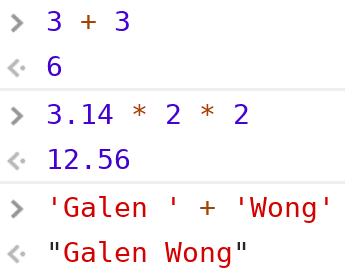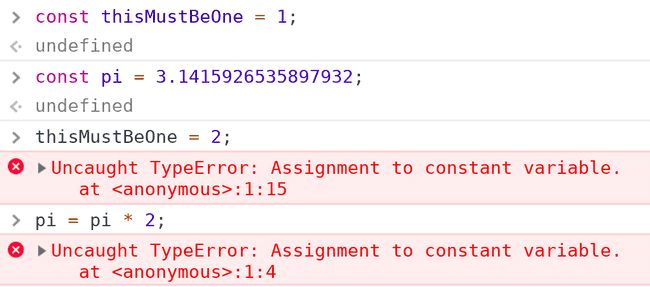Hackschool: Intro to Backend Development
Session 2
October 17, 2018
Location: Covel 227, UCLA
Time: 6-8pm
Teachers
- Timothy Gu
- Galen Wong
Resources
Slides
ACM Membership Attendance Portal
Install Node.js
What we'll be learning today
- What is a "Server"?
- Basic JavaScript
- Command Line
- Node.js
- NPM
Goal of today
- Create your own server in node.js
JavaScript
Open Console in your Chrome Browser Developer's Tool:
- Right click on any where on a webpage
- Click
Inspect - Click
Console
Write a line of code, which are just instructions to the computer. JavaScript is executed line by line, once you hit enter. Chrome will execute your code.
1. Values
Every programming language has the ability to store a value, like a number, or a "string" (a sequence of characters surrounded by quotes).
3
'Galen'Programming languages like JavaScript also allow us to manipulate values, like adding and multiplying numbers or "concatenating"/joining strings together.
3 + 3
3.14 * 3 * 3
'Galen ' + 'Wong'2. Variables
Eventually, values can get too complicated to type out every single time we need to use that value. Imagine the constant π: not everyone can remember more than a few digits of π. It's easier to give this value a name.
Here's where "variables" come in. They are basically names for values that we can refer to. In JavaScript, each variable is assigned a value.
We can think of a variable as a box with a name tag that contains some value.
Let's create/declare a variable called age.
let age;
// Note: the semicolon (;) is not a must in JavaScript.
// It is just nice to have for consistency.We can assign a value to it with an equal sign (=). Then print it out in the console with console.log(age).
age = 9;
console.log(age);We can then overwrite/change its value by assigning another value to it.
age = 10;
console.log(age);We can declare a variable and assign a value to it at the same time.
let x = 5;Now we have a variable named x and has the value of 5.
We can do some math with variables.
console.log(x + 2)
// 7If you never reassign your vairable, you can use const to declare the variable to make it a constant.
const thisMustBeOne = 1;
const pi = 3.1415926535897932;If you try to change it, the browser will throw an error.
thisMustBeOne = 2;
// Uncaught TypeError: Assignment to constant variable.
pi = pi * 2;
// Uncaught TypeError: Assignment to constant variable.Side note: the "lowerCaseUpperCase" naming convention is used by a lot of programmers. (Technically called "Camel Case.") Some people also like using the snake_case naming method instead, though it's more rarely seen with JavaScript.
Variable can also be strings, which are a bunch of characters in quotes.
let name = 'Kristie';
console.log(name);For folks with experience in some other programming language, there is no need to specify the type of a variable in JavaScript. Any variable can contain a value of any type.
In JavaScript, we can use single quotes or double quotes. Both are valid. For consistency, we'll be using single quotes moving forward.
name = 'Galena';You can "add" strings togeter. This is called concatenation, meaning joining two things together.
console.log('Hello ' + name);
// Hello GalenaExercise: What are the outputs?
Case 1
const num = 1;
console.log(num + num);Case 2
const str = '1';
console.log(str + str);Answer:
- Case 1:
2. We are adding a number to another number, so 2 is the result. - Case 2:
11. Note, the'1'here is surrounded by quotes, which makes it a string. When one adds a string to another string, they are concatenated.
3. Functions
Beside numbers and strings, JavaScript also has another type of values called functions. Just like any other value, you can assign functions to variables.
A function is something that performs some action and optionally returns a value.
Syntax of function in JavaScript looks like this.
// Syntax 1
const functionName = (input1, input2) => {
// actions and statements...
};
// Syntax 2
function functionName(input1, input2) {
// actions and statements...
}Let's write a function called "plus" that adds or concatenates two values together.
const plus = (x, y) => {
return x + y;
};To call/use the function,
plus(5, 2);This does not do anything since you are not "capturing" the valued returned from a function.
We can "save" the returned value with a variable.
const s = plus(5, 2);
console.log(s);
// 7Inputs are called "parameters" or "arguments".
We can also have function without input parameters
const saySomething = () => {
return "I'm giving up on you";
};We can also have function that returns nothing.
const printHello = () => {
console.log('Heeeeeeeeeeello');
// no return statement
};We can have as much statements in function as we please.
const printNoot = () => {
console.log('noot');
console.log('noot noot');
console.log('noot noot noot');
};We can even call other functions within some function
const quickMaths = () => {
return plus(2, 2) - 1;
};4. Objects
Objects in JavaScript are collection of data. Each piece of data has a "key" and a "value".
Let's make an object called person and they go to school in UCLA.
Here is the syntax.
let person = {
age: 18, // notice the comma
school: 'UCLA'
};Here the age is the key, while 18 is the value. Each pair is also known as a property of the person object.
To get the value of a property, we can put a dot between the object variable and the property key: person.age will give us 18, while person.school will give us 'UCLA'.
Objects can hold different types of data.
We can even add more data to it…
person.birthday = '9 Nov 1800';
person['name'] = 'M&M'; // alternative syntax, notice the quote… or change existing properties …
person.age = 217;We can put functions into objects as properties as well.
person.rap = () => {
console.log("I'm beginning to feel like a web god, web god.");
};We can tell M&M to rap for us by calling the rap function like this.
person.rap()
// I'm beginning to feel like a web god, web god.CLI (Command Line Interface)
GUI vs CLI
GUI stands for Graphical User Interface. GUI are nice because they have nice buttons and images for you to intuitively interact with your computer. Most applications we use these days are GUIs: Chrome, Sublime, Microsoft Word are all examples of such GUIs.
CLI, on the other hand, allows you to interact with computer with text only: the application only responds to whatever you typed.

Terminal
The terminal provides us with a way to interact with CLI applications.
On Mac, goes to spotlight search (Command+Space) and type "terminal" and hit Enter.
On Windows, hit and Windows key and type "powershell" and hit Enter.
When you first enter, you are in your "home directory." This is the current directory/folder that you are working with.
To see the directory/folder that you are currently in. Use the pwd command. pwd stands for "print working directory".
$ pwd
# output: /User/galenwThe
$in front of lines means that what comes after the$is what you should type. The lines that start with#are ones you don't type, but rather tell you what happens.
The sample output here is all created on a macOS system. If you are not using a Mac then the output could be very different – but that's okay.
If you are in a folder, you should be able to see what is in your current folder/directory. Use ls command, which stands for "list".
$ ls
# output: Desktop Document file.txtYou should also be able to go to another folder. Let's say I want to go to my Desktop folder that is in my current directory. Use cd command, which stands for "change directory", followed by the name of the directory.
$ cd DesktopNow type pwd again. You should see some thing like
$ pwd
# output: /user/galenw/Desktop/pwd, ls, and cd are all commands that you tell the computer. That's why it is called COMMAND line interface.
Node.js
What is Node.js?
Node.js is a JavaScript runtime environment. It basically allows you to run JavaScript on your local computer instead of inside a browser.
Example: Explore node
If you have installed node correctly, run node -v in terminal.
$ node -vIt should output the version of the currently installed Node.js, like v10.12.0.
Since you have already installed Node.js, your CLI should now have a new command called node (just as ls, cd, which are all commands that can be called from the terminal)
$ node
>Write JavaScript as you would do in a browser.
let x = 1;
console.log(x + 1);Type Ctrl+C twice to exit.
Example: node sum.js
We create a folder on Desktop called hackschool-2 and create a file named sum.js inside.
In sum.js,
const sum = (x, y) => {
return x + y;
};
console.log(sum(1, 2));Now, we navigate to the directory/folder containing sum.js. Use ls to check if it is there.
$ cd Desktop/hackschool-2
$ ls
sum.jsInstead of typing our code out, we can use node to run our JavaScript file instead.
$ node sum.jsnode keyword evokes the node program. We tell the node program which JavaScript file to process, in this case sum.js.
Output "3" as expected.
Your own server!
Web server software are very complicated creatures that require several upper-division CS classes to explain fully. However, in Node.js, other people has already written the code necessary to start a server for you!
Node.js has the concept of packages (also known as modules), which are code bundled together to do one thing really well.
For Web servers, a group of people has already written a package called Express, which we can use to start our own server in just a few lines.
How to we use their package then?
npm (Node package Mangager)
npm is the program that allows you to download the packages people published online.
You do not have to install it separately since it is by default installed along with Node.js.
First cd to the directory with the sum.js file. You should already be there if you did nothing else to your terminal. This will be where are we put our server code.
Run the following command.
npm initIt will then ask you about name of package, version, description and other info. We can just let the program set the default by pressing enter.
package name: (hackschool2)
version: (1.0.0)
description:
entry point: (index.js)
test command:
git repository:
keywords:
author:
license: (ISC)The npm init command creates a package.json file. This file is going to keep track of all the packages we have installed.
We could have just typed out the entire package.json without using npm init. But why do that if we have a tool that creates it for us?
json stands a JavaScript Object Notation. package.json file is basically a JavaScript object, stored in a file.
Now, let's download the express package.
$ npm install --save expressIf we open package.json, we see that the file has changed.
"dependencies": {
"express": "^4.16.4"
}This indicates that we have downloaded the express package.
Notice also, we now have an extra folder called node_modules. This is where the downloaded packages sits.
Another file that is created is package-lock.json. If your downloaded package also uses some other packages, package-lock.json will keep track of the other packages as well. However, this package-lock.json is not required for npm to work. It just makes things faster when you install packages in the future.
Server Code
Now, we start a file named index.js. Remember, we want to use the express package. So, the first thing we tell JavaScript is that we want to use express.
const express = require('express');requireis a function that takes in a package name and returns it for you.- What is being returned by the
requirefunction depends on how the author of the package wrote it. It can be a number, a string, or even a function. In this case, theexpressvariable holds a function.
Q: What is the difference between
npm installandrequire?A:
npmdownloads the package from the Internet and put it in local files.require()actually runs the code inside the package.
We then create an Express web app by calling the express function.
const express = require('express');
const app = express();Now, the express function returns an object with some properties. We name that object app.
Detour: A bit about URLs
A URL looks like this
https://www.example.com/user/Galenwww.example.comwill be translated to the IP address of the server./user/Galenspecifies which page in the webpage you are trying to access. This is called an endpoint.
First page
Let's say we want to build a website www.mypage.com. We want our first page to be http://www.mypage.com/.
We first create an HTML file, calling it index.html:
<!DOCTYPE html>
<html>
<head>
<title>Hello World</title>
</head>
<body>
<h1> Hello, this is my first server. </h1>
</body>
</html>Then, in our index.js file, append
app.get('/', (request, response) => {
response.sendFile(__dirname + '/index.html');
});
app.listen(3000)The app object we created earlier has a function called get.
The first input to get specifies which page the user wants to get.
We passed in a function as the second input, which is called when a user is accessing the page.
Express then passes the 2 objects, request and response to our function, whenever someone makes a request.
requestis the thing coming from the browser.responseis what goes back to the browser.
The response object provides some function that allows us to send response. One of them is sendFile, which allows us to send a file – verbatim – to the browser.
Note: __dirname is the directory name of this server file we are editing right now. It is also whatever that is printed by the pwd command. We passed the path to our HTML file and it will be sent to the user whenever they are trying to access to page.
Let's type in http://localhost:3000/ in our browser in see what happens. By long-standing tradition, the special domain name localhost always refers to the current computer's IP address. When we do this, we're using our laptop as both a server and a client. Remember that we don't put our server code in Arizona while we're developing.
We get our page!!!!!!!!
What happens if we try accessing "other page", like http://localhost:3000/user/Galen?
We get an error, becuase there is no such page! Remember, we only defined the URL endpoint / with app.get('/', …).
We can change the string we are passing to app.get(), so that it now responds to /mypage.
app.get('/mypage', (request, response) => {
response.sendFile(__dirname + '/index.html');
});Now we can see our page at http://localhost:3000/mypage.
However, http://localhost:3000/ returns an error, since we did not specify what to show there.
Random number generator
For now, our server only serves a local HTML file that doesn't change. The true power of backend development comes when we create a page that can change dynamically.
app.get('/random', (request, response) => {
response.send('<!DOCTYPE html><html><body>Your random number is: ' + Math.random() + '</body></html>');
response.end();
});Now, when one visits http://localhost:3000/random, they should receive their very own random number.
Ports
You must be wondering, what does app.listen(3000) do?
When this line is executed, we set up the server in our computer, and start listening at the port 3000. But what is a port?
Let's say you want to host 2 webpages on your computer at the same time. But your computer only has one IP address.
So, people invented this concept called "port", which means there are multiple "entry points" on your computer/server. For example, Kristie's website could be served via port 3000, while Timothy and Galen's could be on port 8080.
Try changing app.listen(3000) to app.listen(8080). Now, we can only access our page at http://localhost:8080/mypage.