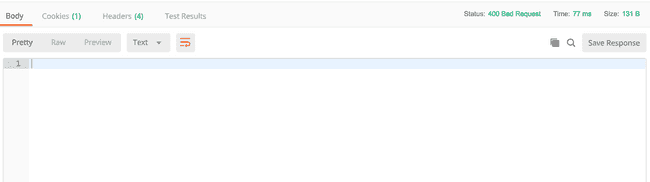Hackschool: What is an API?
Session 3 Backend
October 24, 2018
Location: Covel 227, UCLA
Time: 7:30-8:30pm
Teachers
- Galen Wong
Resources
Slides
ACM Membership Attendance Portal
Install Postman
What we'll be learning today
- What is HTTP?
- HTTP Methods
- What is JSON?
- What is an API?
Goal of Today
- Create your own API in node.js
What is HTTP?
Previously, we talked about typing a URL into the browser. We know that we will send a request to a server, and we also coded a server that returns a HTML page.
However, is that all that the client and server can do?
Think about the following scenario:
The God of Memes
You saw the line for the career fair last week, and you want to make meme about it and post it to the meme page.

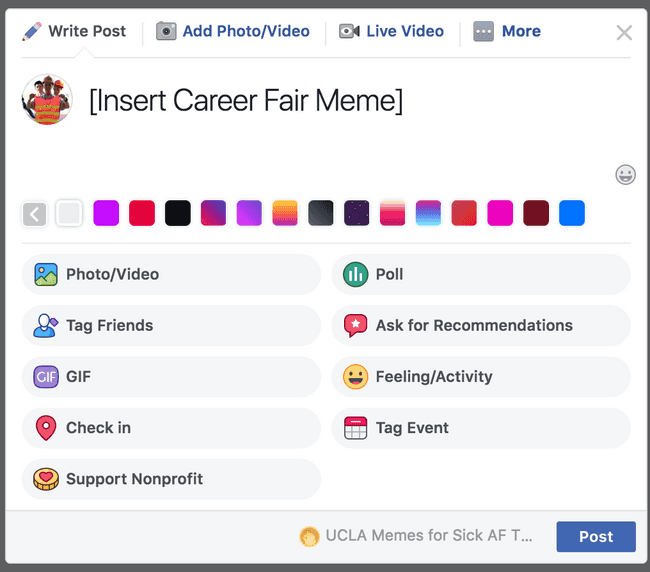
You get your hot meme image ready to post it on Facebook.
You click Post.
Now, your image is being uploaded to a server. Then, other people can request the server for the meme that you posted.
We have discovered a new way that the client and server can talk to each other.
So apart from the client requesting the server for some data, it can also upload data to the server!
But now, the server runs into a problem: how does it know that the client's request is for getting a webpage, or for uploading a meme?
This is where HTTP gets into the picture.
HTTP format
HTTP stands for Hypertext Transfer Protocol.
The HTTP protocol defines how the request from the client should be formatted, and also how the response from the server should be formatted.
A request is just a string that is being sent to the server. The rules set by HTTP allow the server to interpret the string to understand what user wants.
A HTTP request is usually comprised of two parts: the header and the body.
1. Header
A header is piece of text (string) that a client sends to a server containing what the user wants from the server.
We can actually see the request inside the developer console in Chrome.
-
Right click on any page, then click
Inspect. Or just Command Option i on Mac, Ctrl Shift J on Windows. -
Open the network tab in the Chrome DevTools.
-
Go to
www.google.com -
Click on the
www.google.comcolumn on the console. -
Go to the
Headerstab
You can see the Request Header!
It has information about path, which specifies which page you want from www.google.com.
2. Body
If you are uploading images or text, for example, the body will contain all the data.
HTTP Methods
One easy way for the server to know whether the client wants a webpage or to upload a file is through the property method in the request header.
GET
We can see from the exmaple above. We performed a GET request to the server.
We are trying to GET a webpage. By specifying GET in the method key in the header, the server will send you back the HTML file.
When you type in the URL, the browser will format the request to the server for you.
And it will sends it to the server.
POST
A POST method is used usually when we try to upload something, text or file.
But how do we send a request with a POST method? We can't just type in a URL in the browser, since there would be no way for us specify the file/text that we want to upload.
POST requests are usually done under the hood for you by JavaScript.
Let's try it out:
-
Open the network tab in Chrome DevTools
-
Go to
http://hackschool18.azurewebsites.net/upload -
Open the new tab
http://hackschool18.azurewebsites.netto see your message -
Type in your name/messages and click Send.
-
See the upload in console!
We can see in the request header, we have a method as POST.
We can also see the Request Payload, which is the body, containing the message that we send.
{ message: 'my msg', sender: 'Kristie' }The format looks familiar right?
What is JSON?
JSON is JavaScript Object Notation. We represent data in the JSON format, as we would in JavaScript.
We see from the above example that we can send our data in the form of JSON.
Now, an interesting thing is that not only can we request to GET a HTML page from the server,
we can also GET data from the server in form of JSON.
Let's try it out.
Here is an URL that we can use to GET some cat facts.
cat-fact.herokuapp.com/facts/randomIt returns a JSON!
Postman
Great, we now know we can get data from GET request as well.
Let me introduce you to a fantastic software to do testing on HTTP requests.
In Postman, you can make GET/POST request.
Let's try to GET a webpage.
www.example.comWe can see that it sent us back some HTML. We can preview it using the preview tab.
Let's try with the cat fact example again.
cat-fact.herokuapp.com/facts/randomNow, we know that we cannot perform a POST request with a browser directly, but we can with Postman!
- Put
http://hackschool18.azurewebsites.net/message - Select
POSTnext the URL field - Choose the
bodytab - Select
rawand chooseJSON (application/json) - Type the following
- Open the new tab
http://hackschool18.azurewebsites.netto see your message
{
"message": "my msg",
"sender": "Krisite"
}Now, we click send. Magic happens!
Notice that Postman automatically sets one property in the header.
Content-Type: application/jsonContent-Type tells the server what is inside our body. That way, the server will know how to interpret/understand it. In this case, the server will interpret the body as JSON, or a JavaScript object.
Also notice that we get a JSON response back.
{
"status": "Success!"
}This means that in a POST request, although we are uploading things, the server can still send a response back too! If the server wants, it could send back a HTML page.
What is under the hood in browser?
When we click the send button in browser to send a message, the JavaScript code underneath does exactly what we did in Postman.
It formatted the request header and body, and send it to the server using the URL.
HTTP Status Code
Ok, let's say you are uploading a message. How do you know that your message got successfully uploaded?
The response can tell us!
A HTTP response is just like a request. It has a header and body.
In the header, there is a field called status containing a number. That number indicates if your request was successful.
2XX: The request was successful
4XX: The request was not successful and client probably messed up.
5XX: The request was not successful and server probably messed up.In the body, it will contain whatever data is sent back. The data can be JSON/HTML, a random string of text, or even nothing at all.
Let's check the Chrome developer console and go to www.google.com.
- We can find
statusin theResponse Headertab under theHeadersection. - We can also see the
Responsetab to see what is contained in the body. - The
Previewtab provides a prettier view of thebodydata.
We can do this in Postman as well.
Let's send a message to http://hackschool18.azurewebsites.net/message but without a body.
We can see the error code, and nothing is being returned.
What is an API?
API stands for Application Programming Interface. An API is a definition of methods of communication among various components.
What are the differences between an API and HTTP then, or how are they related?
- HTTP defines how computers can talk to each other over the world wide web.
- HTTP was predefined by some super old but also super smart engineers of the Internet.
- You, the programmer:
- Get to decide which APIs you use
- Can define your own APIs
- "To receive information about a Facebook user, make a GET request to
https://graph.facebook.com/{user-id}"
- "To receive information about a Facebook user, make a GET request to
- Web APIs rely on HTTP to specify what can and can't be done with specific endpoints/URLs in the API.
It is pretty abstract but don't worry. As you get more and more experienced, you'll gain an intuition for what an API is.
In the web context, an API usually refers to a set of specific endpoints that we can call to retrieve some data.
For example, the cat facts endpoint is part of an API to retrieve JSON data of, well, cat facts. We HAVE TO use a GET method to make a request to the specific URL. There are restrictions on how we can talk to the server, and therefore, it is part of an API.
Moreover, the URL to POST a message we just did was also a part of an API. We HAVE TO use a POST method to make a request to the specific URL. We also have to make sure we have a JSON object in the body that has the key sender and messsage. There are rules to how we upload a message, and therefore, it is part of an API.
Write your own API
Setup:
- Make a folder
- npm init
- install express
- Start a server.
$ pwd
/Users/galenw/Desktop
$ mkdir myAPIserver
$ cd myAPIserver
$ npm init
# ...
$ npm install --save express
# ...
$ touch server.jsInside server.js
const express = require('express');
const app = express();Let's make an endpoint to return some random numbers in JSON.
app.get('/random', (req, res) => {
let myJSON = {};
myJSON.number = Math.random();
// myJSON at this point should look like this
// { "number": 123 }
res.json(myJSON);
});
app.listen(8080);- the
res.jsonfunction allows us to pass in an object and express will send it back to the user. Math.randomis a built in function to generate a random number.
We do a GET to localhost:8080/random in Postman.
However, what happens when we do a POST on that URL?
We get a 404 Not Found. The reason is that we only defined what will happens when a GET request is made to the endpoint with the app.get function, not a POST request.
Let us write an endpoint that receives something from the user.
Since user would be 'uploading' some data, we use the POST method with the app.post function.
app.use(express.json());This line tells express that the input body might contain JSON object. If express sees a string that is in JSON format in body it will transform it into an actaul JavaScript Object.
app.post('/name', (req, res) => {
const message = req.body();
if(message["name"] == undefined) {
res.status(400);
const wrong = {
message: "Input JSON does not contain key 'name'"
};
res.json(wrong);
} else {
const sayHi = 'Hello ' + message.name;
console.log(sayHi);
const resJSON = {
message: sayHi
}
res.json(resJSON);
}
})app.postspecifies that this endpoint takes aPOSTrequest.req.bodycontains the JSON in thebodyof the request.- We used a if-statement to check if the
namekey exists in the body. - If no, we return a JSON saying the input is invalid with status code 400.
res.statushelps us to set thestatusin the response header.- If it does contain
name, we return a message saying hello.
Let's test it with Postman.
- Put
localhost:8080/name - Select
POSTnext the URL field - Choose the
bodytab - Select
rawand chooseJSON (application/json) - Type the following
{
"name": "Galen"
}What if we put some other fields in? Like
{
"name": "Galen",
"age": 18
}We still get the correct behavior since we did not check for if the JSON contains extra fields.
What if we remove the name key?
{
"age": 18
}Now we get an error with status code 400!
You have just written your first API!